How to Create an Attractive Steam Profile: A Detailed Guide
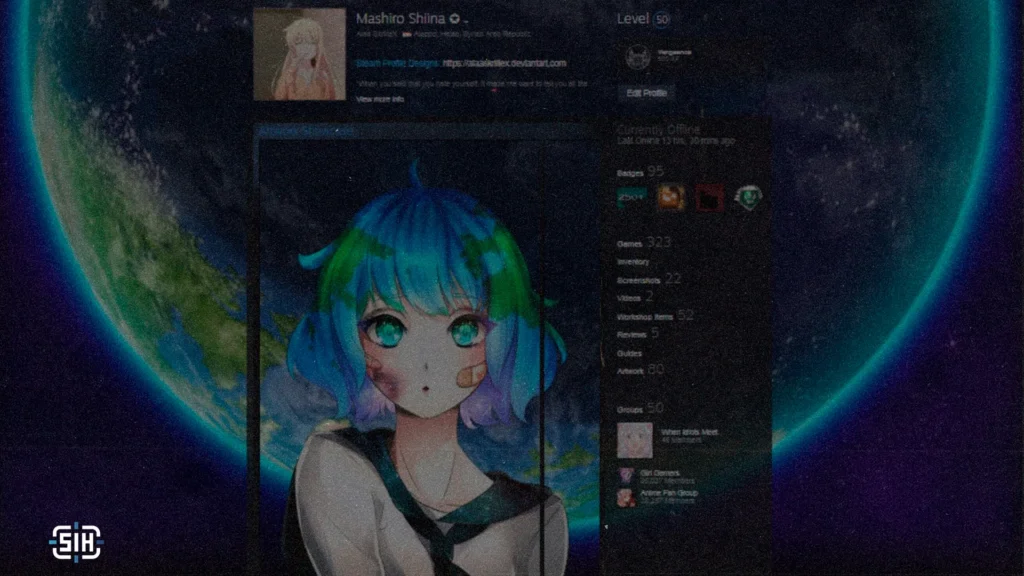
Steam is not just a gaming platform but also partly a social network where your profile can reflect your individuality. A beautifully designed profile can impress friends and the community, and help you stand out among millions of users. In this article, we will look in detail at how to customize your Steam profile, starting with basic elements and ending with advanced features such as showcases and custom images.
Basic Profile Setup
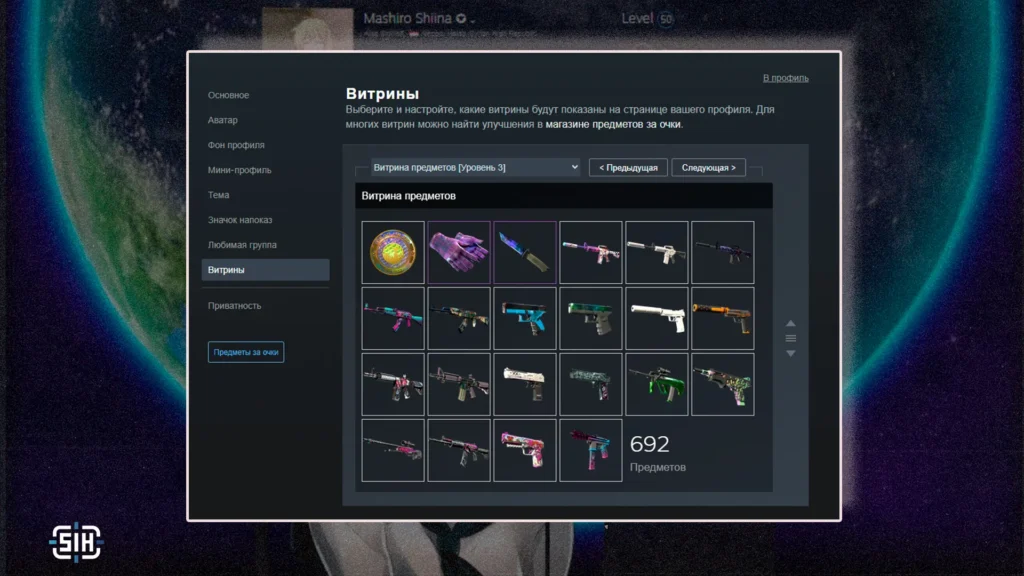
The first step is to set up the basic elements that are visible to all visitors of your profile.
Profile Name and Avatar
The profile name is the display name that other users see, and it can be changed at any time. The avatar is an image that represents you, and it should be at least 184×184 pixels and square. You can upload your own image or choose from those available in games you own.
To change:
- Open the Steam client.
- Click on your name in the upper right corner.
- Select “View my profile.”
- Click “Edit Profile.”
- Go to the “Avatar” section and upload an image.
Profile Background
The profile background is an image displayed behind your name and statistics. You cannot upload your own background directly, but you can choose from those available in Steam or from games in your library. Options include “Full Screen” or “Original Size.”
To change: In the “Edit Profile” section, select “Profile Background,” choose an available background, and save the changes.
Mini-Profile and Theme
The mini-profile is a small window that appears when hovering over your name in the friends list or chats. You can set a separate background for it. The theme allows you to change the color scheme of the profile, for example, choose “Summer,” “Midnight,” or “Space.”
To change: In “Edit Profile,” go to “Mini-Profile” for the background and “Theme” for the color scheme.
Advanced Setup: Showcases
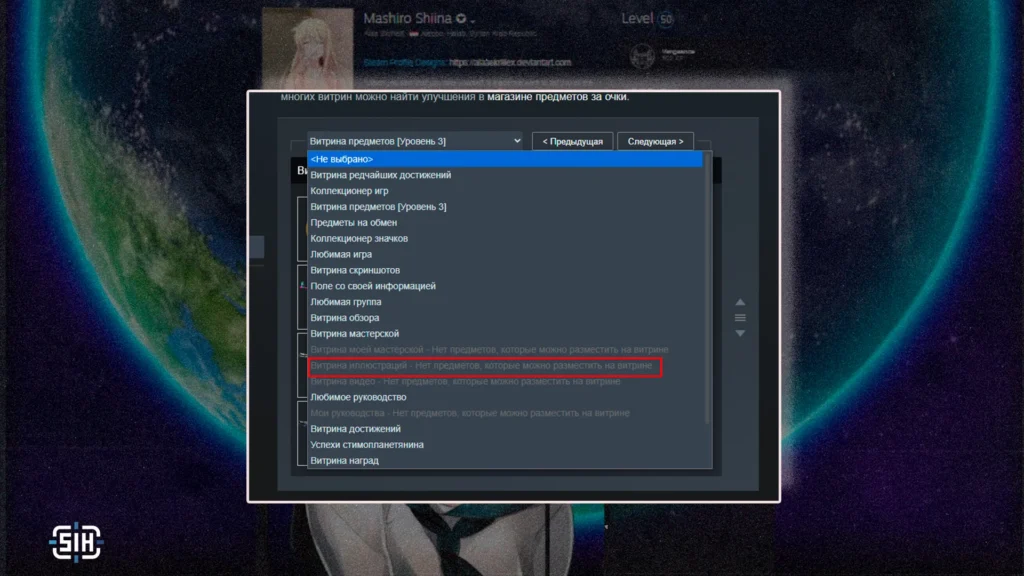
Now we’ve reached the most interesting part – showcases. Showcases are special blocks on your profile that allow you to display various aspects of your Steam activity. To use showcases, your account must be at least level 10, and you get additional showcases with each level increase or can purchase them in the Steam Points Store.
Available Types of Showcases:
- Artwork: This showcase displays images or GIF files that you upload. It is ideal for adding custom visual elements that match your profile theme.
- Screenshots: Allows you to display your game screenshots. Choose the most impressive or artistic images to attract attention.
- Achievements: Use this showcase to display your game achievements. Highlight rare or significant trophies to impress.
- Game Collector: Displays your favorite games or your entire collection. You can creatively arrange games, creating patterns or spelling out words.
- Items: Showcases valuable or rare game items. This is a great way to show your dedication to certain games or success in trading.
- Workshop: If you create content for the Steam Workshop, such as mods or custom items, this showcase allows you to display your creations.
- Reviews: Displays game reviews you’ve written. Choose reviews that have received good feedback or contain in-depth analysis.
- Custom Info: Allows you to add text, links, or ASCII art (pictures made from symbols). Use it for personal messages, social media links, or any other information.
To add a showcase, go to “Edit Profile,” scroll to the “Featured Showcase” section, select the type, and customize the content.
Working with Artwork and Tools
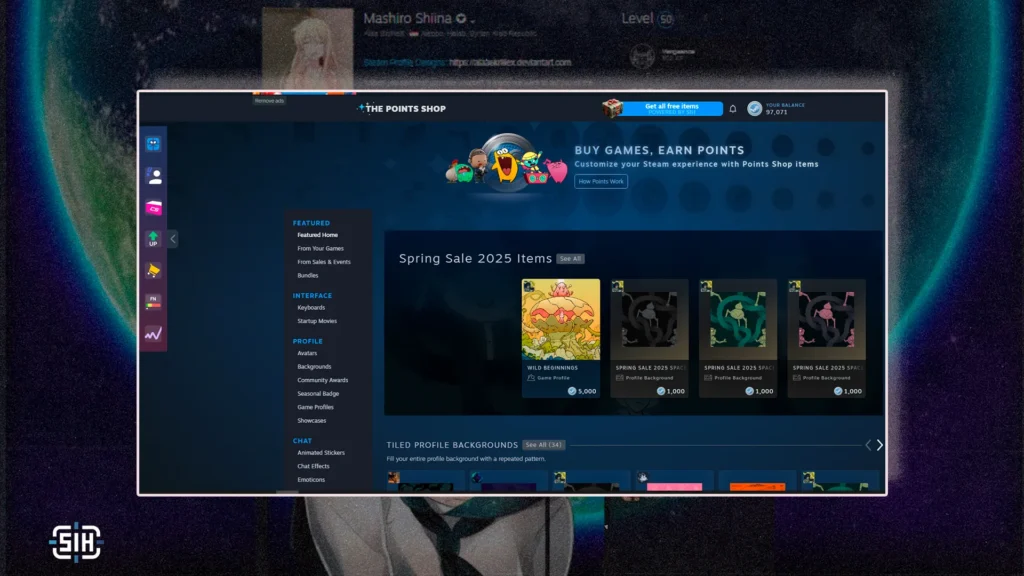
This showcase is the most popular for creating a unique profile. You can upload your own images or GIF files to reflect your theme.
Recommended sizes:
- For regular showcase: medium image – 506 pixels wide, side image – 100 pixels, height is arbitrary.
- For featured showcase: 630 pixels wide, height is arbitrary.
For image preparation, use tools such as Steam.Design, which automatically crops backgrounds to the required sizes. You can also create long, vertical images for a unique look by uploading them using appropriate guides available in the Steam community.
To upload your own artwork:
- Go to your profile.
- Click “Artwork” in the right menu.
- Click “Upload Artwork.”
- Choose whether it is specific to a game or not.
- Upload the image file.
- Then in your profile, select the “Artwork” showcase and choose which uploaded files to display in your profile.
Additional Tips for Uniqueness
To make your profile truly stand out, follow these recommendations:
- Coordinate Elements: Make sure the background, avatar, and showcases follow a unified theme, such as a favorite game, movie, or color scheme.
- Rare Items: Use rare or time-limited items, such as seasonal backgrounds or avatars available during Steam events.
- Participate in Events: Take part in Steam events to earn exclusive badges and items that will add uniqueness.
- Community Inspiration: To find ideas and examples of beautiful profiles, visit various themed communities or specialized sites. There you will find many custom designs that can serve as a source of inspiration.
- Use Steam Points: Earn Steam Points by buying games or participating in the community, and spend them on additional showcases, backgrounds, or avatars in the Steam Points Shop.
Steam Inventory Helper Tool
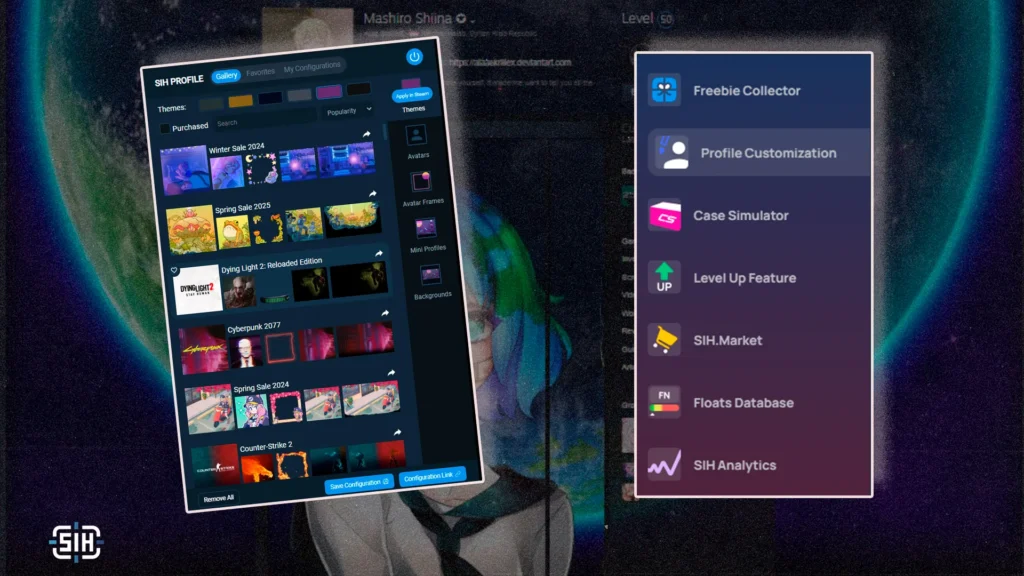
With our extension, you can get faster access and discover an intuitive interface that will allow you to easily edit your profile. With it, you can set up various presets, which will allow you to easily change all the main elements with just one click. There is also a unique feature that allows you to set a unique profile for accounts from your friends list.
Bonus: Trick with Your Own Nickname from Achievements
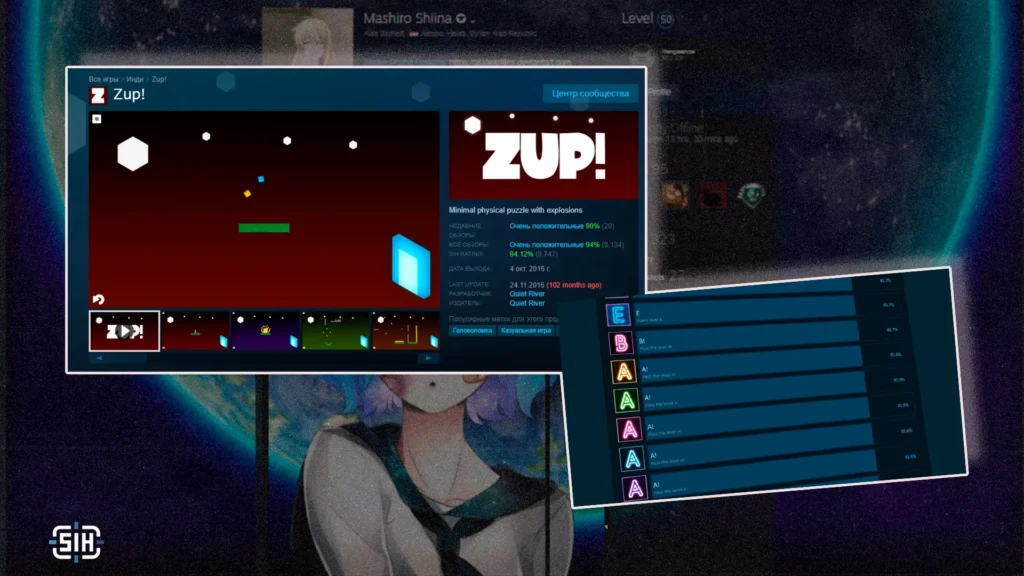
If you want to display your nickname on the items showcase in the form of letters, then you need to buy the indie game “Zup!” To make all the letters in the form of achievement badges become open – complete it fully and surprise your friends!
Conclusion
Designing a profile in Steam is a creative process that allows you to express your individuality and interests. Experiment with different settings and showcases to find what works best for you. Remember that a well-designed profile can not only impress others but also become your digital reflection in the gaming community.